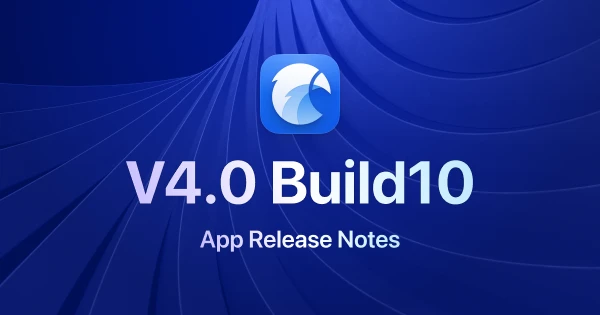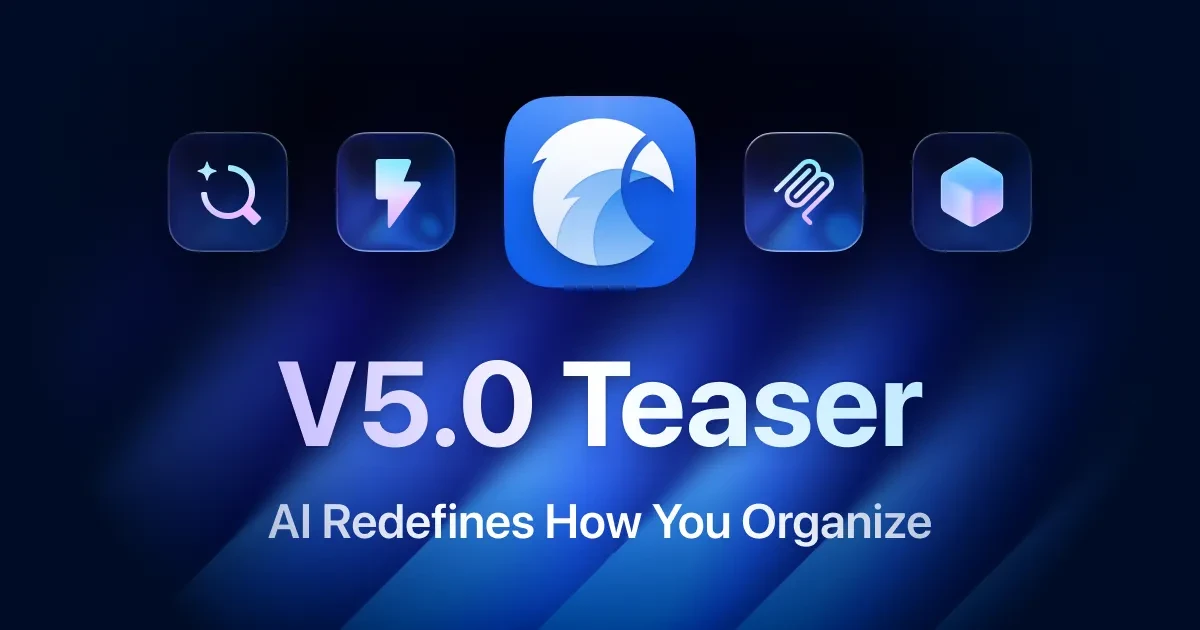Pinterest Visual Search 1.1.0: New Detailed Preview Feature
Este contenido aún no ha sido traducido al Español. Te mostraremos la versión en inglés a continuación.
Since its release, the Pinterest Visual Search plugin has been welcomed by many users and received positive feedback. This plugin allows users to quickly find images of the same style through visual elements, expanding their inspiration library and easily collecting their favorite inspirational images, saving a great deal of time and effort.
Based on the feedback, we noticed that many users wished to zoom in for a preview before saving images. Therefore, after the official released, our team promptly started developing this feature, aiming to enhance your experience. Now, before saving your favorite inspirational images, you can use the "Detailed Preview" to magnify and inspect every detail to ensure it meets your needs. Next, we will introduce the specific content of this update and share some practical tips!
New "Detailed Preview" Feature
1. Image Preview
Now, in the search list, you can directly click on an image with the left mouse button or hover over an image and press the spacebar to enter the Detailed Preview mode. While in Detailed Preview mode, you can use the mouse wheel to zoom in or out on the image and drag to move to the area you wish to inspect.
- Single-click to open, double-click to close.
- Spacebar for quick preview.
2. Quick Collection of Favorite Images
If you were a user of the first version, you might immediately notice the UI changes. The team has reduced the overlay area of the save and image search buttons from covering 50% of the image to just 10%, preserving more space for thumbnail previews. For saving images, in addition to the original method of clicking the save button with the mouse, a shortcut key S has been added. Simply move the cursor over the image you wish to save and press S to add your favorite images to Eagle quickly.
3. View and Visit Source Link
After entering Detailed Preview mode, you can click the "Open in Pinterest" button located at the bottom or use the shortcut key O to access the link to the image on Pinterest. This feature allows users to quickly navigate to the original source of the image for further exploration or to view additional related images.
4. Use Shortcut Keys to Switch Between List and Detailed Modes
If you prefer to view in detailed preview mode, you can also use the ← → arrow keys to quickly switch between images. To exit the detailed preview mode, you can choose to double-click the left mouse button or use ESC, space bar, or click the X button at the bottom to close the preview window.
Enhanced Image List Features
1. Support for Zooming the List with the Scroll Wheel
In response to feedback from some users who experienced issues with adjusting the thumbnail display size in the image list—such as not being able to fill the window or view previews properly—we have made corrections. Additionally, we have implemented support for using the Ctrl / Alt / ⌘ keys in combination with the mouse scroll wheel. This new shortcut allows for quick and efficient resizing of the thumbnail previews in the image list, enhancing the overall user experience and adaptability of the display according to individual preferences.
2. Support for High-Quality Thumbnail Previews
In previous versions, our image list only offered low-quality thumbnails for previewing. As the list was scaled, the thumbnails would become unclear or even pixelated. To solve this problem, we rewrote the plugin. Now, when the list is scaled, the plugin will automatically load higher-quality images as thumbnails based on the scaling ratio. Whenever higher-quality images are available, they will be displayed in high definition.
3. Added More Function Shortcut Keys
Following feedback from users who rely heavily on keyboard navigation, we have added shortcut keys for the main functions of the plugin. This update allows for quicker and more efficient use of the plugin’s features. Here are the newly added shortcut keys for enhanced functionality:
- Save Image: Hover over any item in the preview list and press the shortcut key
S. - Image Search: Hover over any item in the preview list and press the shortcut key
F. - Open in Pinterest: Hover over any item in the preview list and press the shortcut key
O. - Adjust the Scale of the Preview List: Use the
+and-keys to zoom in and out.
These enhancements are designed to improve the usability and accessibility of the plugin, making it more versatile and convenient for all users.